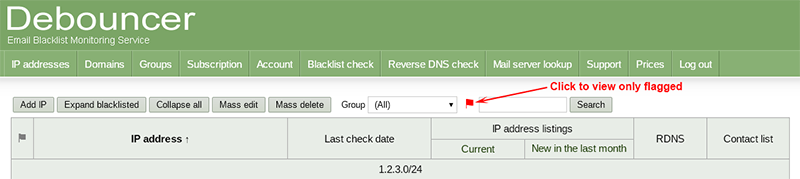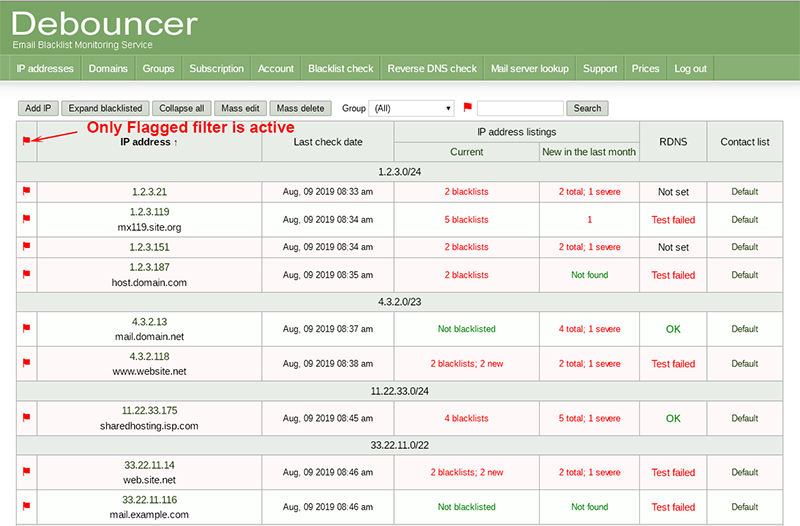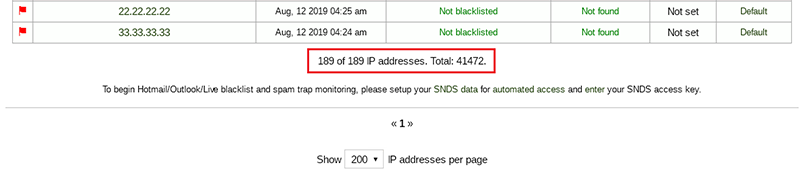Flags
Flags help you better organize your reputation monitors. For example, you can flag an IP address which needs special attention. To view only flagged monitors, click the red flag near the group filter.
When the “Only Flagged” filter is enabled, the flag in the heading of the monitors table turns red. To deactivate “Only Flagged” mode, click the red flag near the group filter again.
Depending on your profile settings, manually set flags may remain permanently or cleared after a month.
Automatically added flags
You can also automatically flag monitors that match your criteria. If you have a lot of IP addresses, automatically set flags allow you quickly highlight problem IPs not be distracted by the rest. Settings for automatic flags are active by default.
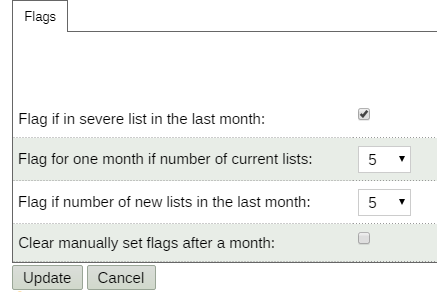
Use case
In this example, the number of IP addresses to pay attention to is significantly reduced due to automatically added flags. 41,472 IP addresses submitted to Debouncer, lots of them are listed in minor lists, but only 189 are flagged. IP address 33.33.33.33 is not even listed at the moment, but still automatically flagged according to settings.